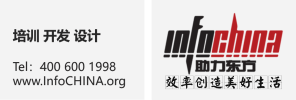|
1 An Overview of Microsoft Access |
|
1.1 Understand Relational Databases |
|
1.2 Examine the Access Environment |
|
1.3 Open the Database Environment |
|
1.4 Examine an Access Table |
|
2 Managing Data in Microsoft Access |
|
2.1 Examine an Access Form |
|
2.2 Add and Delete Records |
|
2.3 Sort Records |
|
2.4 Display Recordsets |
|
2.5 Update Records |
|
2.6 Run a Report |
|
3 Establishing Table Relationships in Microsoft Access |
|
3.1 Identify Table Relationships |
|
3.2 Identify Primary and Foreign Keys in the Relationships Window |
|
3.3 Work with Subdatasheets |
|
4 Querying the Database in Microsoft Access |
|
4.1 Create a Select Query |
|
4.2 Add Criteria to a Query |
|
4.3 Add a Calculated Field to a Query |
|
4.4 Perform a Calculation on a Record Grouping |
|
5 Designing Forms in Microsoft Access |
|
5.1 Examine Form Design Guidelines |
|
5.2 Create a Form Using AutoForm |
|
5.3 Create a Form Using the Form Wizard |
|
5.4 Modify the Design of a Form |
|
6 Producing Reports in Microsoft Access |
|
6.1 Create an AutoReport |
|
6.2 Create a Report by Using the Wizard |
|
6.3 Examine a Report in Design View |
|
6.4 Add a Calculated Field to a Report |
|
6.5 Modify the Format Properties of a Control |
|
6.6 AutoFormat a Report |
|
6.7 Adjust the Width of a Report |
|
7 Planning a Database in Microsoft Access |
|
7.1 Design a Relational Database |
|
7.2 Identify Database Purpose |
|
7.3 Review Existing Data |
|
7.4 Determine Fields |
|
7.5 Group Fields into Tables |
|
7.6 Normalize the Data |
|
7.7 Designate Primary and Foreign Keys |
|
8 Building the Structure of a Database in Microsoft Access |
|
8.1 Create a New Database |
|
8.2 Create a Table Using a Wizard |
|
8.3 Create Tables in Design View |
|
8.4 Create Relationships between Tables |
|
9 Controlling Data Entry in Microsoft Access |
|
9.1 Restrict Data Entry with Field Properties |
|
9.2 Create an Input Mask |
|
9.3 Create a Lookup Field |
|
10 Finding and Joining Data in Microsoft Access |
|
10.1 Find Data with Filters |
|
10.2 Create Query Joins |
|
10.3 Join Unrelated Tables |
|
10.4 Relate Data Within a Table |
|
11 Creating Flexible Queries in Microsoft Access |
|
11.1 Set Select Query Properties |
|
11.2 Create Parameter Queries |
|
11.3 Create Action Queries |
|
11.4 Improving Your Forms |
|
11.5 Enhance the Appearance of a Form |
|
11.6 Restrict Data Entry in Forms |
|
11.7 Add Command Buttons |
|
11.8 Create a Subform |
|
12 Customizing Your Reports in Microsoft Access |
|
12.1 Organize Report Information |
|
12.2 Set Report Control Properties |
|
12.3 Control Report Pagination |
|
12.4 Summarize Information |
|
12.5 Add a Subreport to an Existing Report |
|
12.6 Create Mailing Labels |
|
13 Expanding the Reach of Your Data in Microsoft Access |
|
13.1 Publish Access Data as a Word Document |
|
13.2 Analyze Access Data in Excel |
|
13.3 Export Data to a Text File |
|
13.4 Merge Access Data with a Word Document |
|
14 Structuring Existing Data in Microsoft Access |
|
14.1 Import Data |
|
14.2 Analyze Tables |
|
14.3 Create a Junction Table |
|
14.4 Improve Table Structure |
|
15 Writing Advanced Queries in Microsoft Access |
|
15.1 Create Unmatched and Duplicates Queries |
|
15.2 Group and Summarize Records Using the Criteria Field |
|
15.3 Summarize Data with a Crosstab Query |
|
15.4 Create a PivotTable and a PivotChart |
|
15.5 Display a Graphical Summary on a Form |
|
16 Simplifying Tasks with Macros in Microsoft Access |
|
16.1 Create a Macro |
|
16.2 Attach a Macro to a Command Button |
|
16.3 Restrict Records Using a Where Condition |
|
17 Adding Interaction and Automation with Macros in Microsoft Access |
|
17.1 Require Data Entry with a Macro |
|
17.2 Display a Message Box with a Macro |
|
17.3 Automate Data Entry |
|
18 Making Forms More Effective in Microsoft Access |
|
18.1 Change the Display of Data Conditionally |
|
18.2 Display a Calendar on a Form |
|
18.3 Organize Information with Tab Pages |
|
19 Making Reports More Effective in Microsoft Access |
|
19.1 Cancel Printing of a Blank Report |
|
19.2 Include a Chart in a Report |
|
19.3 Arrange Data in Columns |
|
19.4 Create a Report Snapshot |
|
19.5 Maintaining an Access Database |
|
19.6 Link Tables to External Data Sources |
|
19.7 Back Up a Database |
|
19.8 Compact and Repair a Database |
|
19.9 Protect a Database with a Password |
|
19.10 Determine Object Dependency |
|
19.11 Document a Database |
|
19.12 Analyze the Performance of a Database |